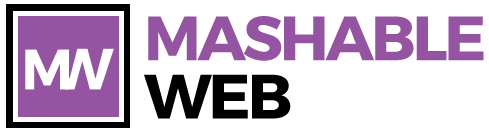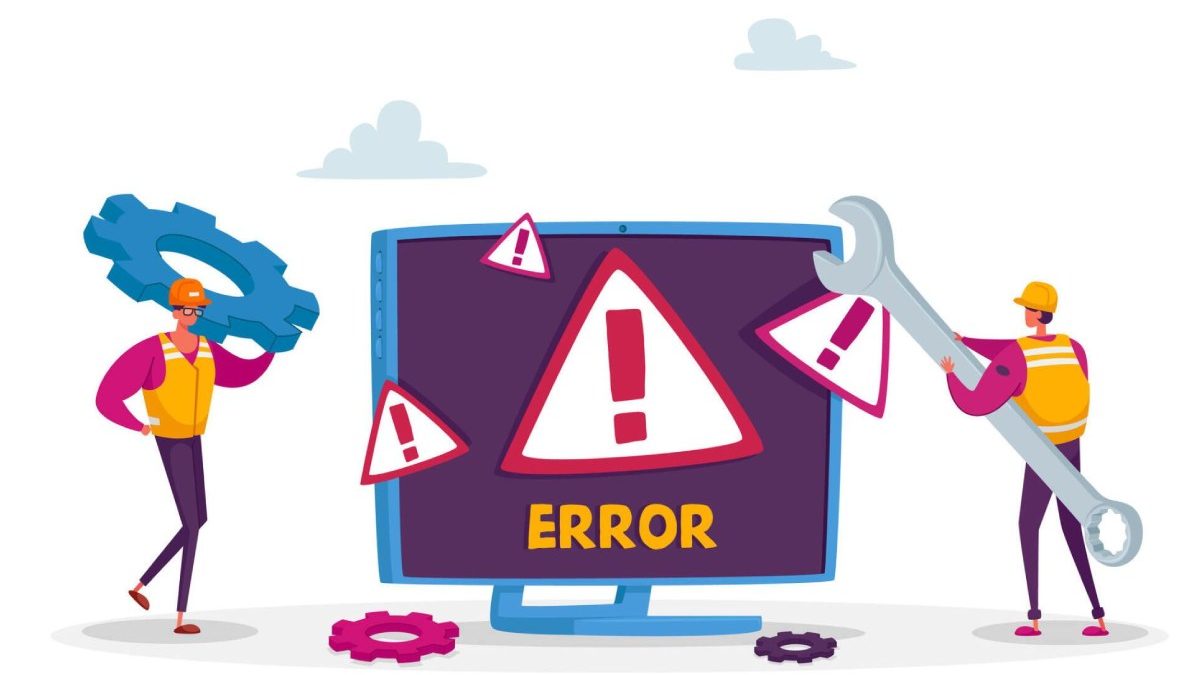Introduction
Missing Xcrun at /library/developer/commandlinetools/usr/bin/xcrun – The development environment on macOS relies heavily on the Xcode Command Line Tools, and encountering an error like “missing xcrun at /library/developer/commandlinetools/usr/bin/xcrun” can be frustrating. This error often indicates a problem with the Xcode Command Line Tools installation or configuration. In this article, we will delve into the causes of this issue and provide a step-by-step guide to resolve it.
Understanding xcrun and its Importance
Before we dive into the troubleshooting steps, let’s understand what xcrun is and why it is crucial for macOS development. xcrun is a command-line tool that provides a way to locate or run other tools from within the Xcode toolchain. It plays a vital role in the development workflow, allowing seamless interaction with various tools and utilities needed for software development.
Common Causes of “missing xcrun” Error
Incomplete Installation
The most common reason for encountering this error is an incomplete installation of the Xcode Command Line Tools. We’ll explore how to ensure a proper installation and update.
Path Configuration Issues
The system may have trouble locating the correct path for Xcode or its command line tools. We’ll discuss how to check and configure the paths to resolve this issue.
Outdated Xcode or Command Line Tools
Outdated versions of Xcode or the Command Line Tools might lack the necessary components. We’ll cover how to update Xcode and its associated tools to the latest versions.
To Resolve this Issue, you can try the Following Steps
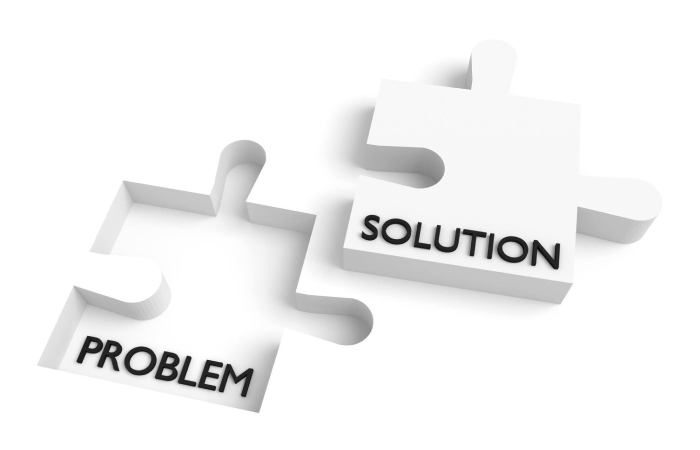
Install Xcode Command Line Tools
Open a terminal and run the following command to install the Xcode Command Line Tools:
xcode-select –install
This command will prompt you to install the necessary tools. Follow the on-screen instructions to complete the installation.
Check Xcode Installation
Ensure that you have Xcode installed on your system. You can download and install it from the Mac App Store or from the Apple Developer website.
Update Xcode
If you already have Xcode installed, make sure it’s up to date. Open the App Store, go to the “Updates” tab, and check for Xcode updates.
Fix Xcode Path
If the issue persists, you can try fixing the Xcode path by running the following commands:
sudo xcode-select -s /Applications/Xcode.app/Contents/Developer
This assumes that Xcode is installed in the standard location. Adjust the path accordingly if your Xcode installation is in a different location.
Reinstall Xcode Command Line Tools
If none of the above solutions work, you can try uninstalling and reinstalling the Xcode Command Line Tools. First, uninstall them:
sudo rm -rf /Library/Developer/CommandLineTools
Then, reinstall
xcode-select –install
Conclusion
In conclusion, the “missing xcrun” error can be resolved through a systematic approach to troubleshooting. By ensuring a proper installation of Xcode and its Command Line Tools, verifying the paths, and keeping the tools up to date, developers can overcome this obstacle and maintain a smooth development environment on macOS. Following the steps outlined in this article should help you identify and resolve the root cause of the issue, allowing you to get back to coding without interruptions.